Yoink4CM Documentation
Support
Please use the Drop Us A Line tab in the top right corner for free email support.
Paid support with Zoom screen sharing is also available.
Pre-Requisites
Ensure the following:
- Winget is installed on Sysadmin’s computer by typing winget at command prompt and pressing enter
- Sysadmin’s computer can run unsigned Powershell scripts, or can sign the scripts that will be downloaded
- Configuration Manager Powershell cmdlets are installed on Sysadmin’s computer (typically already available on a machine with Configuration Manager Console already installed)
- Sysadmin’s PC which is running Configuration Manager Console can access Configuration Manager Primary Site
- Sysadmin’s account has permission to add packages and applications to Configuration Manager Primary Site
- Sysadmin’s account has access to the network share the packages will reside on
- Notepad++ is helpful but not required – it will allow direct editing of configuration files in C:\Program Files\Yoink Software\
Instructions
Download and extract Yoink4CM files. Open the newly created folder, right click on “integrate_with_ConfigMgr (run as admin)” and run it as Administrator.
You will be prompted for:
- Site Code
- Network share name
- Distribution Point Group name to distribute software to
- Device Collection ID if you wish to enable automatic test deployments (just press 1 if you wish to skip this step)
Integration is complete! You’ll now be able to browse to Applications or Programs, right click on open space, and use Yoink4CM from the context menu.
The above settings will be stored in C:\Program Files\Yoink Software\config.ps1 should you wish to edit them.
Variables
The following variables can be modified:
$Sitecode = “ABC:”
Your company’s site code, so the script
$networkshare = “\\Your Software Share\Configuration Manager\Auto Update\”
This is the network share your Configuration Manager instance stores your content before uploading it to your distribution points. The script will automatically create monthly subfolders within the Auto Update folder so please don’t put other apps or packages in \Auto Update\.
$CollectionID = ‘ABC00001’
Specify this if you wish to enable automatic deployment of packages / applications to a test collection. Enter “1” if you don’t wish to enable auto deployments.
$DistributionPointGroup = ‘On Prem DPs’
Enter the name of the distribution point packages and applications should be automatically distributed to.
WINGET Syntax
For the purposes of this script, the Winget syntax for downloading an application such as Mozilla Firefox should look like this:
& winget download Mozilla.Firefox -d $Tempfolder
You can add as many applications to the script as you like. To search the Winget repository you must first bring up a command prompt. Next, search Winget for the app you’re looking for. Here’s an example to search all Adobe products:
winget search Adobe
The results are displayed.
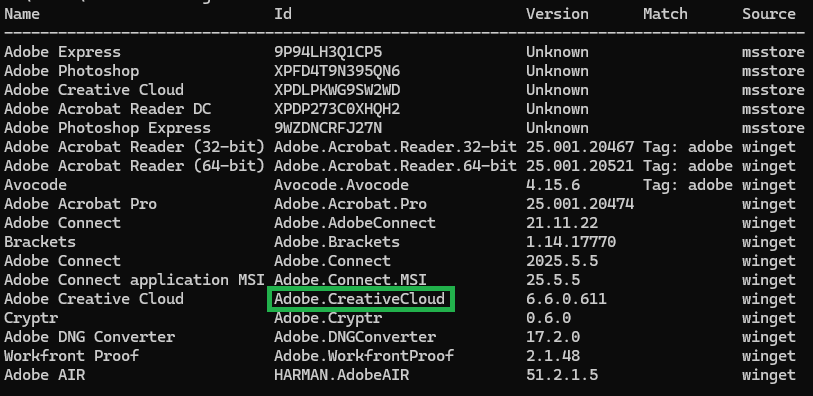
Note the ID of the application you’re looking for and add a new winget download line in the script under the monthly or quarterly section. For example:
& winget download Adobe.CreativeCloud -d $Tempfolder
Once completed, save the file. Yoink4CM will download the new software next time it’s activated.
A video example is below: