Yoink4Intune Documentation
Support
Please use the Drop Us A Line tab in the top right corner for free email support.
Paid support with Zoom screen sharing is also available.
Pre-Requisites
Ensure the following:
- Winget is installed on Sysadmin’s computer by typing winget at command prompt and pressing enter
- Sysadmin’s computer can run unsigned Powershell scripts, or can sign the scripts that will be downloaded
- The PC has Internet access
- Grab the latest build of the Microsoft Win32 Content Prep Tool from Github:
https://github.com/Microsoft/Microsoft-Win32-Content-Prep-Tool
Instructions
Download and extract Yoink4Intune files. Open the newly created folder, open the Prep Tool folder, and copy IntuneWinAppUtil.exe from the Microsoft Win32 Content Prep Tool package.
Return to the root folder of Yoink4Intune and edit monthly.ps1 and quarterly.ps1 depending on how frequently a software title should be updated. See WINGET Syntax section for how to find and add software.
Once ready, save and close monthly.ps1 and quarterly.ps1, and run easy_launch.bat to proceed with packaging the software for Intune. The files will be available in the Packaged folder when ready.
WINGET Syntax
For the purposes of this script, the Winget syntax for downloading an application such as Mozilla Firefox should look like this:
& winget download Mozilla.Firefox -d $Tempfolder
You can add as many applications to the script as you like. To search the Winget repository you must first bring up a command prompt. Next, search Winget for the app you’re looking for. Here’s an example to search all Adobe products:
winget search Adobe
The results are displayed.
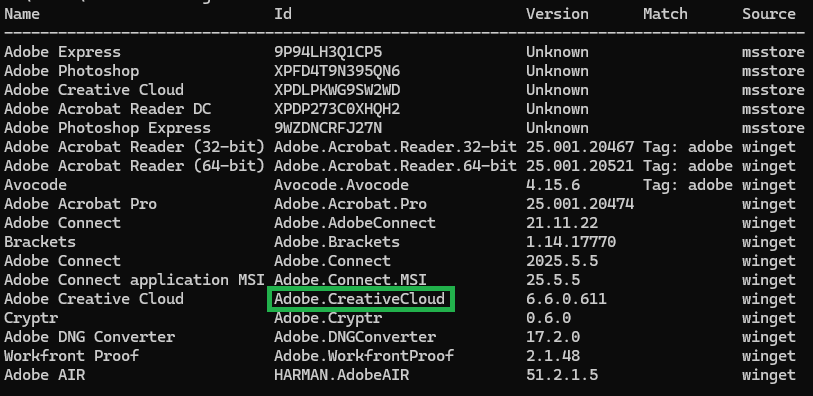
Note the ID of the application you’re looking for and add a new winget download line in the script under the monthly or quarterly section. For example:
& winget download Adobe.CreativeCloud -d $Tempfolder
Once completed, save the file. Yoink4Intune will download the new software next time it’s activated.